If you’ve spent time writing online articles or lengthy blog entries, the last thing you want to see are passages of your original work reproduced without your consent. It’s fairly easy, though, for unscrupulous Internet users to steal your work. Text selection refers to being able to highlight segments of text in order to copy and save the words elsewhere. If you want to disable text selection for areas of your website, there’s a short line of code that can be added to do this. It’s not a foolproof strategy, but it might help.
The big question is that How To Disable Highlighting The Text From A DIV Or The Who Blog And Website To Secure Your Content From Online Article Thefter?. The answer is simple and given below in the form of JavaScript codes.Many of my friends are asking about it that they want to disable highlighting to secure there content instead of disabling right click because right click in important for better SEO. So here is the solution for those guys to secures his content without disable right click. You can apply it in whole blog and website of on a selected DIV as well. Without any more preface just do it now.
Features:
1.) It Will Disable Highlighting Text Of Your Whole Blog Or A DIV Only.
2.) It Will Disable Highlighting Via Mouse.
3.) Simple And Short JavaScript Code.
4.) Easy To Install And Quick To Load.
5.) It Will Help You To Secure Your Content.
How To Add In Blogspot?
1.) Go To Your www.blogger.com
2.) Open Your Desire Blog.
3.) Go To “Template”.
4.) Click “Edit Template”.
5.) Now Find “<body>” Tag.
6.) Now Copy The Below Code And And Replace It With <body> Tag.
7.) Click Save, Now You Are Done.
How To Add In Website?
1.) Just Go To Your HTML File.
2.) Now Find “<body>” Tag.
3.) Now Copy The Below Code And And Replace It With <body> Tag.
4.) Click Save, Now You Are Done.
<body ondragstart="return false" onselectstart="return false">
</body>
How To Add In A Single DIV?
1.) Just Go To Your HTML File.
2.) Now Find “<div>” Tag In Which You Want To Stop Highlighting.
3.) Now Copy The Below Code And And Replace It With That <div> Tag.
4.) Click Save, Now You Are Done.
<div ondragstart="return false" onselectstart="return false">
</div>
Customization:
1.) You Don’t Have To Customize It. If You Have Any Problem, Feel Free To Contact Us.
2.) Save And Enjoy.

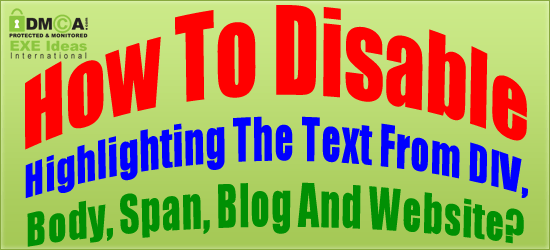
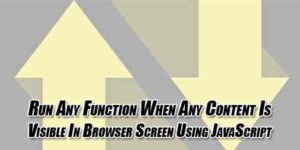














Be the first to write a comment.