
Moving email across platforms is a common process and can be even more complex when users want to migrate email messages. It can be from an EML-supported email client to an email client that accepts MBOX files. Simply put, to combine multiple email messages into one email archive, EML files need to be converted to MBOX. In this blog, learn the best ways of exporting EML files into MBOX files. Both as a single user and a user of an EML Converter application, with the least amount of data loss.
EML and MBOX files are both common file formats, but they do different jobs on different platforms. For example, EML files are built from .eml clients such as Windows Live Mail, Outlook Express, or Thunderbird. MBOX files are generated from other email clients, such as Apple Mail and Mozilla Thunderbird. These are better suited to manage large volumes of email storage.
Table of Contents
Why You May Convert EML To MBOX?
When you find yourself having thousands of EML files, the email management/conversion becomes increasingly complex. So, the reasons for converting EML files to MBOX files are:
- MBOX files keep multiple emails all in one file, simplifying the backup and moving of emails from one platform to another
- MBOX files are more compatible with requests you read from open-source clients, such as Linux operating systems.
- One MBOX file is better to manage and search through than hundreds or thousands of EML files.
- MBOX file types are excellent for migrating emails from a legacy system to a modern open-source client.
Are these reasons sufficient to migrate? If yes, then let’s proceed with the methods.
How To Free Convert EML Files To MBOX?
This is not to say you can’t use any other email program. But Mozilla Thunderbird is the optimal program as it natively supports both EML and MBOX and allows users to import/export EML documents into MBOX. This method does require the users to be a bit hands-on and pay close attention to details.
Before beginning, fulfil these prerequisites:
- Download and install Thunderbird and Apple Mail on your computer.
- Install ImportExportTools NG from the Thunderbird add-on manager.
Now, follow this step-by-step guide:
Manually Export EML To MBOX On Windows:
- Open Thunderbird and create either a dummy profile or use the one you already have set up.
- Next, find the menu item (on the upper right side of the window) and click on Add-ons and Themes.
- Further, search for “ImportExportTools NG” and install it.
- Afterwards, right-click on “Local Folders”, create a New Folder, and give your folder a name.
- Right click on your new folder >> ImportExportTools NG >> Import EML >> Import all EML files from a directory.
- Later, navigate to the folder where you keep your EML files and select this folder.
- Once finished importing, right click on the folder again >> ImportExportTools NG >> Export folder
- Finally, save it (it’s not too important what you call it) as a MBOX file.
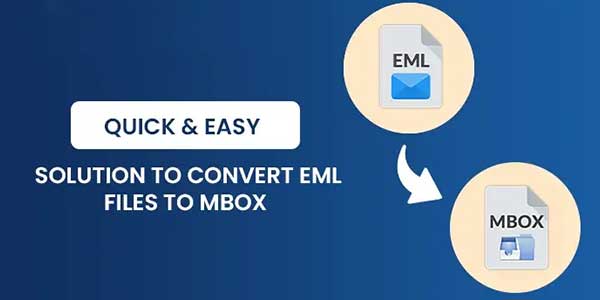
Convert EML Files To MBOX On Mac OS:
- Begin your Apple Mail and click on On My Mac within it to open.
- Then, create a new folder and open Mailbox >> New Mailbox.
- Furthermore, open your EML files and folders with Apple Mail Finder.
- Then, right-click, opt Move, and save your EML files into the new folder.
- After that, to transfer the EML mailbox to MBOX, right-click and press Export Mailbox.
- Lastly, a new MBOX folder is created, which you can later move to your desired destination.
So, these are a few steps through which you can change EML to MBOX conveniently without spending any costs. However, you may face some difficulties here, which are described below.
Shortcomings of the Manual Method
- Not ideal to bulk process thousands or more volumes of emails.
- Cannot retain folder structure, integrity, or deal with corrupted messages.
- You need to install the applications and have a stable internet connection.
- This process is too time-consuming, and the chances of data loss are high.
- Unsuitable for users who prefer web-based clients, since it only works on desktops.
That is why users need to find a more optimal method that overcomes all without hampering data. Or without the need for extra resources. Let’s see how with another method below.
Dedicated Tool To Convert EML Files To MBOX:
Sometimes users of EML with a larger number of document files want to have this process automated. Or, they wish to keep metadata and folder hierarchy preserved. The best route for it would be to go with a professional EML File Converter Tool. There is a superiority in utility programs that is currently reliable and trusted by IT admins and forensics teams. You can check out and try the EML Converter Tool demo version; it converts up to 50 emails per folder free.
Convert EML to MBOX following these steps:
- Start the EML File to MBOX Conversion Tool.
- Afterwards, click on “Add Files” and select the source folder where the EML files are contained.
- Then, preview the emails and attachments embedded within the EML file.
- Further, pick them, click Next, and pick “MBOX” for the output format.
- Set destination path and optional filters. At last, click on “Convert” to finalise the change of formats.
Key Features of the Strategic Tool
- Batch convert multiple EML files at a time to MBOX, or convert EML to PDF and other formats.
- Keep metadata such as To, From, Subject, and Timestamp as the original.
- Also, keeps the folder hierarchy maintained on export.
- Provides support for all top EML sources: Windows Live Mail, eM Client, Outlook Express, etc.
- Additionally, works cross-platform, i.e., on Windows and Mac OS.
- Enables users to select emails by date range or preview of contents before export.
Conclusion:
Whether you are an individual with years of email archives to consolidate or an enterprise moving to new platforms. It is very general to wish to convert EML files to MBOX format. While manual methods will accommodate small needs, they will typically fail in terms of scale or migration of sensitive data. If you wish to achieve accuracy, speed, and the integrity of your data, there is simply no comparison for the professional tool.
FAQ:
Can I change EML to MBOX manually?
Yes, of course, you can. For example, you can utilise Thunderbird with the ImportExportTools NG add-on to import EML and export MBOX. However, it will take time and is limited in its controls. Also, for different EML-supported applications, the steps differ, which is tiring and troublesome.

 About the Author:
About the Author:
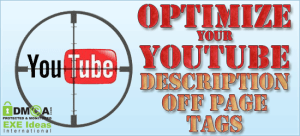







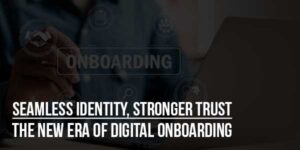


Be the first to write a comment.