
Mobile app development involves creating software applications specifically designed to run on mobile devices such as smartphones and tablets.
Mobile app development refers to the process of creating software applications specifically designed to run on mobile devices such as smartphones and tablets. These apps can offer a wide range of functionality and serve various purposes, from productivity tools to social networking, gaming, e-commerce, and more.
Table of Contents
What Is Flutter?
Flutter is an open-source UI (User Interface) software development kit (SDK) created by Google. It allows developers to build cross-platform applications for mobile, web, and desktop using a single codebase. With Flutter, you can write code once and deploy it on multiple platforms without having to rewrite it for each platform separately.
Flutter uses the Dart programming language, also developed by Google, which is known for its simplicity and ease of use. Dart provides a reactive and declarative style of programming, making it ideal for building user interfaces.
What Is Android Studio?
Android Studio is the official integrated development environment (IDE) for Android application development. It is built on top of JetBrains’ IntelliJ IDEA and provides a comprehensive set of tools and features specifically designed for developing Android apps.
Android Studio provides a rich and efficient development environment for building Android applications. It offers a wide range of tools and features to streamline the development process and improve productivity. It is widely used by Android developers due to its official support from Google and its continuous updates and improvements.

How To Setup Flutter With Android Studio For App Development?
To set up Flutter with Android Studio, follow these steps:
Step 1: Install Flutter SDK
- Download the Flutter SDK from the official Flutter website: >https://flutter.dev/.
- Extract the downloaded ZIP file to a location on your computer.
- Add the Flutter SDK to your system’s PATH variable:
- Open your terminal or command prompt.
- Run the following command to open your shell profile file (e.g., .bash_profile or .zshrc):
open ~/.bash_profile - Add the following line at the end of the file to add Flutter to your PATH:
export PATH="$PATH:<path_to_flutter_sdk>/bin"
Replace<path_to_flutter_sdk>with the actual path to the Flutter SDK directory. - Save and close the file.
- Run the following command to verify the Flutter installation:
flutter doctor
This command checks if Flutter is correctly installed and displays any missing dependencies.
Step 2: Install Android Studio
- Download and install Android Studio from the official website: https://developer.android.com/studio.
- Follow the installation wizard and choose the default settings.
Step 3: Set up the Flutter plugin in Android Studio
- Open Android Studio.
- Go to “Preferences” on macOS or “Settings” on Windows/Linux.
- In the left sidebar, navigate to “Plugins” and click on it.
- Click on the “Marketplace” tab.
- Search for “Flutter” in the search bar.
- Click on the “Flutter” plugin by the Flutter team.
- Click the “Install” button to install the plugin.
- Restart Android Studio to activate the plugin.
Step 4: Configure Android Studio for Flutter development
- Open Android Studio.
- Go to “Preferences” on macOS or “Settings” on Windows/Linux.
- In the left sidebar, navigate to “Languages & Frameworks” and click on it.
- Click on “Flutter” from the drop-down menu.
- Click on the “SDK Path” text field and set it to the path of your Flutter SDK directory.
- Click “Apply” and then “OK” to save the settings.
Step 5: Create a new Flutter project in Android Studio
- Open Android Studio.
- Click on “File” in the top menu.
- Select “New” and then “New Flutter Project”.
- Choose the project location and enter a name for your project.
- Select a Flutter SDK path or click on “Install SDK…” to install the Flutter SDK if not detected.
- Choose a Flutter project template (e.g., “Flutter Application”).
- Click “Next” and follow the wizard to set up your project details.
- Click “Finish” to create the project.
You have now set up Flutter with Android Studio. You can start developing Flutter applications using Android Studio’s rich features and tools.
Last Words:
Flutter has gained popularity among developers due to its fast development cycle, beautiful UI, and cross-platform capabilities. It is widely used for building mobile applications, but its support for web and desktop platforms makes it a versatile choice for a wide range of application development needs.


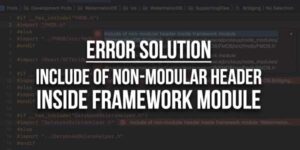
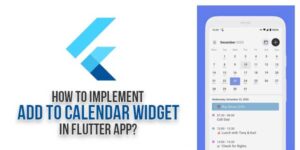







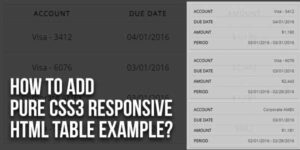
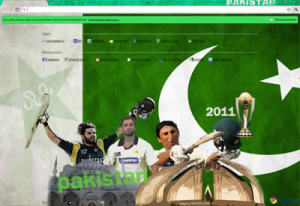





Thanks for sharing your valuable content
Welcome here and thanks for reading our article and sharing your view. This will be very helpful to us to let us motivate to provide you with more awesome and valuable content from a different mind. Thanks again.