![]()
Facebook App Events allow you to measure the actions users take in your app, providing you with powerful insights into your app’s performance. These events are essential for tracking conversions, measuring ad performance, and creating custom audiences for targeting. Integrating Facebook App Events with Facebook Pixel in your Flutter app helps you connect the dots between app usage and your broader marketing strategies. In this guide, we will walk you through the process of installing and configuring Facebook App Events in a Flutter app for Facebook Pixel. By the end of this article, you will be equipped with the knowledge to effectively track user actions and gain valuable insights for optimizing your app’s performance.
Table of Contents
Understanding Facebook App Events And Facebook Pixel:
What Are Facebook App Events?
Facebook App Events are a set of predefined actions or custom actions that users can perform in your app. These events help you understand user behaviour, optimize app features, and tailor your marketing efforts based on the collected data. Examples of Facebook App Events include app installs, purchases, and sign-ups.
Key Benefits Of Facebook App Events:
- User Behavior Tracking: Gain insights into how users interact with your app.
- Conversion Measurement: Track the effectiveness of your marketing campaigns.
- Audience Segmentation: Create custom audiences based on specific user actions.
What Is Facebook Pixel?
Facebook Pixel is a piece of code that you place on your website to track conversions from Facebook ads, optimize ads based on collected data, build targeted audiences for future ads, and remarket to people who have already taken some kind of action on your website. When combined with Facebook App Events, Pixel allows you to track user interactions across different platforms and devices, providing a comprehensive view of your audience’s journey.
Preparing Your Flutter Project For Facebook App Events:
Before integrating Facebook App Events into your Flutter project, it’s essential to set up the necessary tools and configurations.
Setting Up Your Flutter Environment:
If you haven’t already set up your Flutter environment, follow these steps:
- Install Flutter SDK: Download the Flutter SDK from the official Flutter website and install it according to your operating system.
- Install Xcode (For iOS Development): For iOS development, ensure you have Xcode installed on your Mac.
- Install Android Studio (For Android Development): Download and install Android Studio, which will provide the necessary tools for Android development.
- Create A New Flutter Project: Open your terminal and run the following command to create a new Flutter project:
flutter create my_facebook_app_events cd my_facebook_app_events
- Install The facebook_app_events Plugin: Open the pubspec.yaml file in your project and add the facebook_app_events plugin:
dependencies: flutter: sdk: flutter facebook_app_events: ^0.14.0
- Run Flutter Pub Get: Save the file and run the following command to install the new dependencies:
flutter pub get
With your Flutter project now set up, you’re ready to integrate Facebook App Events.
Integrating Facebook SDK And App Events Plugin:
To track Facebook App Events in your Flutter app, you need to integrate the Facebook SDK and the facebook_app_events plugin.
Configuring iOS For Facebook App Events:
To configure your iOS app to work with Facebook App Events, you’ll need to modify several files and settings in Xcode.
Steps To Configure iOS:
- Open Xcode Project: Navigate to the ios/ directory of your Flutter project and open the .xcworkspace file in Xcode.
- Update Info.plist: In Xcode, locate the Info.plist file and add the following keys to enable Facebook App Events:
<key>CFBundleURLTypes</key> <array> <dict> <key>CFBundleURLSchemes</key> <array> <string>fb{your_facebook_app_id}</string> </array> </dict> </array> <key>FacebookAppID</key> <string>{your_facebook_app_id}</string> <key>FacebookDisplayName</key> <string>{your_facebook_app_name}</string> <key>LSApplicationQueriesSchemes</key> <array> <string>fbapi</string> <string>fb-messenger-api</string> <string>fbauth2</string> <string>fbshareextension</string> </array> <key>NSUserTrackingUsageDescription</key> <string>This identifier will be used to deliver personalized ads to you.</string>Replace {your_facebook_app_id} with your Facebook App ID and {your_facebook_app_name} with your app’s display name.
- Enable Capabilities: In Xcode, go to the “Signing & Capabilities” tab and enable the “App Groups” and “Background Modes” capabilities.
Configuring Android For Facebook App Events:
For Android, the setup involves editing the AndroidManifest.xml file and adding the necessary dependencies.
Steps To Configure Android:
- Modify AndroidManifest.xml: Open the AndroidManifest.xml file located in the android/app/src/main/ directory. Add the following permissions and metadata:
<uses-permission android:name="android.permission.INTERNET"/> <uses-permission android:name="android.permission.ACCESS_NETWORK_STATE"/> <application android:name=".MainApplication" android:label="your_app_name" android:icon="@mipmap/ic_launcher"> <meta-data android:name="com.facebook.sdk.ApplicationId" android:value="@string/facebook_app_id"/> <meta-data android:name="com.facebook.sdk.ApplicationName" android:value="@string/facebook_app_name"/> </application>
- Add Strings To strings.xml: In the android/app/src/main/res/values/ directory, add the Facebook App ID and App Name to the strings.xml file:
<string name="facebook_app_id">your_facebook_app_id</string> <string name="facebook_app_name">your_app_name</string>
- Initialize Facebook SDK: In the MainActivity.java file, initialize the Facebook SDK in the onCreate method:
@Override protected void onCreate(Bundle savedInstanceState) { super.onCreate(savedInstanceState); FacebookSdk.sdkInitialize(getApplicationContext()); AppEventsLogger.activateApp(this); }
With these configurations, your Flutter app is now ready to use Facebook App Events.
![]()
Implementing Facebook App Events In Flutter:
Once your project is configured, you can start implementing Facebook App Events to track various user actions in your app.
Tracking Standard Events:
Facebook provides a set of standard events that cover common user actions, such as app installs, purchases, and sign-ups.
Steps To Track Standard Events:
- Import The Plugin: In your Dart file, import the facebook_app_events package:
import 'package:facebook_app_events/facebook_app_events.dart';
- Initialize The FacebookAppEvents Instance: Create an instance of FacebookAppEvents:
final facebookAppEvents = FacebookAppEvents();
- Log Standard Events: Use the logEvent method to track standard events:
facebookAppEvents.logEvent( name: 'fb_mobile_purchase', parameters: { 'currency': 'USD', 'value': 9.99, }, );
Tracking Custom Events:
If the standard events don’t cover all your needs, you can define and track custom events.
Steps To Track Custom Events:
- Log Custom Events: Use the logEvent method with a custom event name:
facebookAppEvents.logEvent( name: 'custom_event_name', parameters: { 'param1': 'value1', 'param2': 'value2', }, ); - Test The Events: Run your app and trigger the events to ensure they are being logged correctly.
With these implementations, you can now effectively track both standard and custom events in your Flutter app.
Configuring Facebook Pixel For App Events:
Integrating Facebook Pixel with Facebook App Events allows you to track user interactions across both web and app platforms. To configure this integration, you need to link your app events with Facebook Pixel.
Linking App Events To Facebook Pixel:
Facebook provides a seamless way to connect your app events to your Facebook Pixel.
Steps To Link App Events:
- Log In To Facebook Events Manager: Go to Facebook Events Manager and select your Facebook Pixel.
- Select App Events: Under “Settings,” scroll down to the “App Events” section.
- Link Your App: Click on “Add App” and select your app from the list. Follow the prompts to complete the linking process.
Verifying App Events In Facebook Pixel:
After linking your app events to Facebook Pixel, it’s crucial to verify that the events are being tracked correctly.
Steps To Verify App Events:
- Use Facebook Events Manager: In Facebook Events Manager, navigate to the “Diagnostics” tab to check for any issues with your app events.
- Check Event Data: Review the event data to ensure that the correct events are being logged and that the data is accurate.
This configuration enables a holistic view of user interactions, allowing you to optimize your marketing campaigns based on comprehensive data.
Best Practices For Facebook App Events Integration:
To maximize the benefits of integrating Facebook App Events in your Flutter app, follow these best practices:
- Regularly Update The SDK: Ensure that you’re using the latest version of the Facebook SDK to take advantage of new features and security updates.
- Test Events Thoroughly: Regularly test your app events to confirm that they are being tracked correctly.
- Use Clear Naming Conventions: When logging custom events, use clear and descriptive names to make data analysis easier.
- Leverage App Event Parameters: Use parameters to add context to your events, which can help with more detailed analysis.
- Monitor App Performance: Keep an eye on your app’s performance to ensure that the integration does not negatively impact the user experience.
Conclusion
Integrating Facebook App Events with Facebook Pixel in your Flutter app is a powerful way to track user interactions, optimize marketing efforts, and gain deeper insights into your app’s performance. By following the steps outlined in this guide, you can successfully set up and configure Facebook App Events in your Flutter project, allowing you to measure and analyze user behaviour effectively.
Remember, the key to successful integration lies in thorough testing and consistent monitoring. By staying proactive and following best practices, you can ensure that your app is equipped with the tools needed to drive growth and engagement. Whether you’re tracking standard events or creating custom ones, the insights gained from Facebook App Events can be invaluable in shaping your app’s future success.

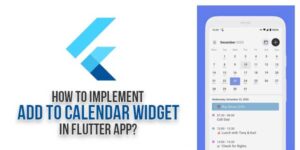
















Be the first to write a comment.