
A fully customizable and appealing gradient context menu to add to your websites taking the most out of its dark icons, smoothly selected item highlights, and sub-menus. This context menu was created by Ryan Morr.
There are many code snippets available online or on many other blogs and websites, but everyone cannot optimize your blog or website, so you need some optimized code snippets. So now checkout out the code snippet for your blog and website that will give you all features for your desired code. Now grab the ready-to-use code and paste it where you want.
Table of Contents
Features:
- Light Weight.
- Pure JavaScript.
- Cross Browser.
- No JQuery Files.
- Fully Customizable.
- Responsive.
How To Add Pure Vanilla JavaScript Right Click Context Menu Snippet Without Libraries?
There are a few easy and understandable steps to achieve your desired functionality that we are gonna share below. Follow each step perfectly.
CSS:
<style type="text/css">
/* Page */
html {
width: 100%;
height: 100%;
background: radial-gradient(circle, #fff 0%, #a6b9c1 100%) no-repeat;
}
.container {
position: absolute;
top: 20%;
left: 0;
width: 100%;
margin: auto;
text-align: center;
}
h1,
h2 {
color: #555;
}
/* Menu */
.menu {
position: absolute;
width: 200px;
padding: 2px;
margin: 0;
border: 1px solid #bbb;
background: #eee;
background: linear-gradient(to bottom, #fff 0%, #e5e5e5 100px, #e5e5e5 100%);
z-index: 100;
border-radius: 3px;
box-shadow: 1px 1px 4px rgba(0,0,0,.2);
opacity: 0;
transform: translate(0, 15px) scale(.95);
transition: transform 0.1s ease-out, opacity 0.1s ease-out;
pointer-events: none;
}
.menu-item {
display: block;
position: relative;
margin: 0;
padding: 0;
white-space: nowrap;
}
.menu-btn {
display: block;
color: #444;
font-family: 'Roboto', sans-serif;
font-size: 13px;
cursor: pointer;
border: 1px solid transparent;
white-space: nowrap;
padding: 6px 8px;
border-radius: 3px;
}
button.menu-btn {
background: none;
line-height: normal;
overflow: visible;
-webkit-user-select: none;
-moz-user-select: none;
-ms-user-select: none;
width: 100%;
text-align: left;
}
a.menu-btn {
outline: 0 none;
text-decoration: none;
}
.menu-text {
margin-left: 25px;
}
.menu-btn .fa {
position: absolute;
left: 8px;
top: 50%;
transform: translateY(-50%);
}
.menu-item:hover > .menu-btn {
color: #fff;
outline: none;
background-color: #2E3940;
background: linear-gradient(to bottom, #5D6D79, #2E3940);
border: 1px solid #2E3940;
}
.menu-item-disabled {
opacity: .5;
pointer-events: none;
}
.menu-item-disabled .menu-btn {
cursor: default;
}
.menu-separator {
display:block;
margin: 7px 5px;
height:1px;
border-bottom: 1px solid #fff;
background-color: #aaa;
}
.menu-item-submenu::after {
content: "";
position: absolute;
right: 6px;
top: 50%;
transform: translateY(-50%);
border: 5px solid transparent;
border-left-color: #808080;
}
.menu-item-submenu:hover::after {
border-left-color: #fff;
}
.menu .menu {
top: 4px;
left: 99%;
}
.menu-show,
.menu-item:hover > .menu {
opacity: 1;
transform: translate(0, 0) scale(1);
pointer-events: auto;
}
.menu-item:hover > .menu {
transition-delay: 300ms;
}
</style>HTML:
<ul class="menu"> <li class="menu-item"> <a href="#" class="menu-btn"> <i class="fa fa-folder-open"></i> <span class="menu-text">Open</span> </a> </li> <li class="menu-item menu-item-disabled"> <button type="button" class="menu-btn"> <span class="menu-text">Open in New Window</span> </button> </li> <li class="menu-separator"></li> <li class="menu-item"> <button type="button" class="menu-btn"> <i class="fa fa-reply"></i> <span class="menu-text">Reply</span> </button> </li> <li class="menu-item"> <button type="button" class="menu-btn"> <i class="fa fa-star"></i> <span class="menu-text">Favorite</span> </button> </li> <li class="menu-item menu-item-submenu"> <button type="button" class="menu-btn"> <i class="fa fa-users"></i> <span class="menu-text">Social</span> </button> <ul class="menu"> <li class="menu-item"> <button type="button" class="menu-btn"> <i class="fa fa-comment"></i> <span class="menu-text">Comment</span> </button> </li> <li class="menu-item menu-item-submenu"> <button type="button" class="menu-btn"> <i class="fa fa-share"></i> <span class="menu-text">Share</span> </button> <ul class="menu"> <li class="menu-item"> <button type="button" class="menu-btn"> <i class="fa fa-twitter"></i> <span class="menu-text">Twitter</span> </button> </li> <li class="menu-item"> <button type="button" class="menu-btn"> <i class="fa fa-facebook-official"></i> <span class="menu-text">Facebook</span> </button> </li> <li class="menu-item"> <button type="button" class="menu-btn"> <i class="fa fa-google-plus"></i> <span class="menu-text">Google Plus</span> </button> </li> <li class="menu-item"> <button type="button" class="menu-btn"> <i class="fa fa-envelope"></i> <span class="menu-text">Email</span> </button> </li> </ul> </li> </ul> </li> <li class="menu-separator"></li> <li class="menu-item"> <button type="button" class="menu-btn"> <i class="fa fa-download"></i> <span class="menu-text">Save</span> </button> </li> <li class="menu-item"> <button type="button" class="menu-btn"> <i class="fa fa-edit"></i> <span class="menu-text">Rename</span> </button> </li> <li class="menu-item"> <button type="button" class="menu-btn"> <i class="fa fa-trash"></i> <span class="menu-text">Delete</span> </button> </li> </ul> <div class="container"> <h1>Context Menu</h1> <h2>(right-click anywhere)</h2> </div>
JavaScript:
<script type="text/javascript">
var menu = document.querySelector('.menu');
function showMenu(x, y){
menu.style.left = x + 'px';
menu.style.top = y + 'px';
menu.classList.add('menu-show');
}
function hideMenu(){
menu.classList.remove('menu-show');
}
function onContextMenu(e){
e.preventDefault();
showMenu(e.pageX, e.pageY);
document.addEventListener('mousedown', onMouseDown, false);
}
function onMouseDown(e){
hideMenu();
document.removeEventListener('mousedown', onMouseDown);
}
document.addEventListener('contextmenu', onContextMenu, false);
</script>Customization:
No need to customize it. Just copy-paste. Rest edit the code as per comments and need.
Troubleshooting the Errors:
Do it with concentration and patience. Check your all steps again and all codes or scripts. If you find any error you can contact us anytime via comment or better via email, We are always here to help you.
Final Words:
That’s all we have. We hope that you liked this article. If you have any problem with this code in your template then feel free to contact us with a full explanation of your problem. We will reply to you as time allows us If you have any doubts or problems please comment below. We are happy to help you! If you liked this article, Don’t forget to share this with your friends so they can also take benefit from it and leave.



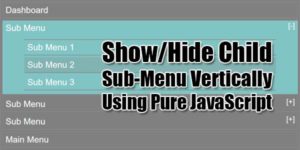





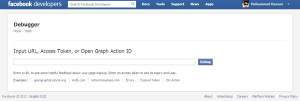

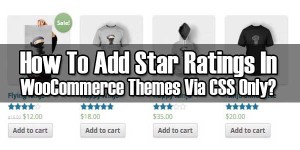
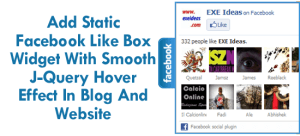
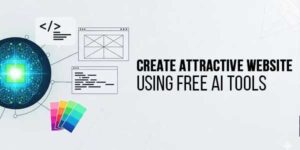


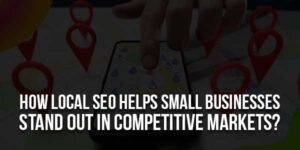
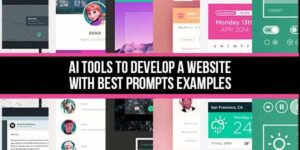
Be the first to write a comment.