As a teacher or trainer, you will very often be called upon to give feedbacks to your students. You will additionally have to assess examination papers and check them for plagiarism. The traditional way of giving feedbacks used to be done on papers. However, it is more advantageous to do it in a computer — they are less tiring and more precise than doing it on papers — thanks to Google Drive. Google Drive is the new name for Google Doc (a name used few months ago).
Google Drive is a vast improvement over the Doc, and is being widely used by educational professionals and students all over the world. They are also perfect for storing important documents so that they are accessible anytime anywhere. Google Drive is also used by businesses and project managers for collaborating. As a teacher, you can find innovative uses once you get the touch and feel of Google Drive.
Table of Contents
What Is Google Drive?
For those who are not familiar with Google Drive, here is a brief video on it. Google Drive is free and you can access it using any one of the popular browsers. However, your experiences with it will be richer and more fulfilling if your browser is Chrome. Chrome browser is absolutely free like Google Drive itself. The advantage is you can integrate seamlessly with the documents. You and your students should be connected to the internet to use it. Everyone in the team should also create a Google account to access the Drive.
Google Drive lends itself well for use with multiple document formats, but you should prefer Google’s word processor, because it is the easiest to learn and use, and most of your students will be familiar with its keyboard use. The word processor in Google Drive is mostly like the commonly used MS Word, with lesser features though. This is good for those who are new to the Drive, because, it reduces the time required for mastering it. You will see the following features in it — text formatting (adding colors, highlighting, bold, italics…), headers & footers, image placements, and more.
Getting Into Action:
Here is how teachers can use the Drive for giving feedbacks and assessing examination papers.
- The students & teachers open an account with Google Drive. If both have a Google account already, the same can be used to access the Drive.
- The student opens a new document and completes his assignment in the document (or documents) and selectively shares it with the teacher, and authorizes him/her to make changes to the documents. This they will be able to do by enabling the “can edit” feature.
- The teacher makes correction, writes comments, and finally writes the feedback. Making corrections and writing comments is very similar to the way it is done on MS Word documents — simply high light the text and write the comment; simple as that.
- Teachers can create documents to give Instructions and guidelines to learners.
Benefits Of Using Google Drive:
The biggest benefit of using the Drive is it saves the teacher and students from having to deal with multiple versions of the same document. Everything happens online, and the teacher and student are able to work on the same document anywhere in the world. Further, the Drive can be ideally used in situations where more than one teacher or students are involved in an assignment. Another use to the Drive is that it saves teachers and students from lost documents due to computer crashes.
The document at the drive keeps a record of all changes and comments the teacher and students make. The teacher as well as the student will be able to trace back the changes made like in word processors. Documents also keep track of the day and time the changes were made. This is a particularly important feature in making assessments and giving feedbacks, and the teacher will be able to know how responsive the students are to feedbacks and comments.
How To Keep A Permanent Record In Google Drive?
At the end of a session, when comments have flown back and forth, it is time to make the document permanent by converting it to PDF format and disabling it from being manipulated anymore. This is kind of like making the document permanent. Within the drive documents can be converted from one format to another.
Tools For Enhancing Your Experience With Google Drive:
There are also other advanced tools that teachers and students can explore to enhance their experience with Google Drive. Teachers can click here to visit Chrome Web Store and take their pick of tools to enhance their experience at the Drive. It is also a good idea to encourage students to visit and download apps targeted at learners. Popular apps include TypingClub, Daum Equation Editor, ScootPad…and more.
Spend Time On Training:
Teachers can expect work to flow smoothly when everyone in the team are familiar with the features of the Drive and the tools. Your team will benefit from spending some time in training and following some simple rules. Teachers should be able to guide students on file naming conventions to make work flow seamlessly.
 About the Author:
About the Author:This post is contributed by Kathryn Smith. Kathryn loves to share different study guides and easy teaching solutions like Teaching Solutions LPN review, thereby making life easier for students and teachers.


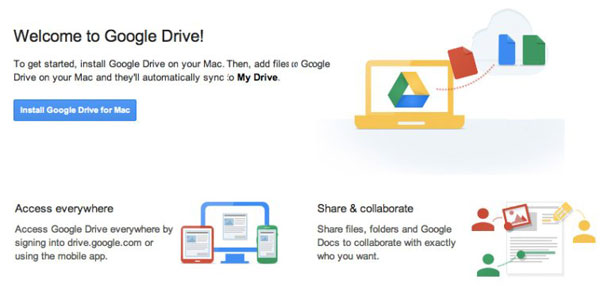


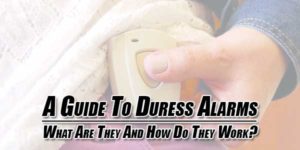







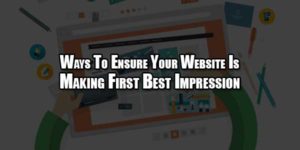






Very Awesome Template bro.. All your templates are better then the past ones.. I hope you share this one also 🙂
Welcome Here And Thanks For Liking Our New Template. We Are Thinking To Work On New Template And Then We Will Share This. Thanks To Be With Us.