
As per OnPage SEO requirments, you have to add internal links in your post so if you don’t know it then you have to add now but if you have a lot of articles then how to add it and when if you want to delete any link or replace any link then have to edit all again that you cant but its important for SEO as it will decrease your bounce rates.
So here are we with an awesome JavaScript code that will add your desired keywords link in your every post by just a little code and if you want to edit and replace in all post then you just have to edit one code in template only. All keywords in the article will be automatically converted into links .We do not need to manually add links on keywords because it will be converted auto link . Internal linking is very important to increase the bounce rate pages , and useful for on-page SEO.
Table of Contents
Features::
1.) Pure JavaScript Code.
2.) Ne External File.
3.) Will Effect On All Pages Of Blog.
4.) Just To Edit Template At Once.
5.) Can Add InnerLink And Desired Text IN Codes That Will Be Put In Content Automatically.
6.) Can Add Unlimited Links.
7.) Will Effect On Post Body Only.
8.) Fast To Load And Quick To Add.
9.) SEO Will Crawl This.
10.) Will Decrease Your Bounce Rate.
How To Add In Blogspot?
1.) Go To Your www.blogger.com
2.) Open Your Desire Blog.
3.) Go To “Template“.
4.) Click “Edit HTML“.
5.) Now Click Within Code Box.
6.) Press [CTRL+F] To Search </head> Code.
7.) Now Copy The Below Code And Paste It Before </head> Code.
<script type='text/javascript'>
//<![CDATA[
function doHighlight(bodyText, searchTerm, link) {
var newText = "";
var i = -1;
var lcSearchTerm = searchTerm.toLowerCase();
var lcBodyText = bodyText.toLowerCase();
while (bodyText.length > 0) {
i = lcBodyText.indexOf(lcSearchTerm, i + 1);
if (i < 0) {
newText += bodyText;
bodyText = "";
} else {
if (bodyText.lastIndexOf(">", i) >= bodyText.lastIndexOf("<", i)) {
if (lcBodyText.lastIndexOf("/script>", i) >= lcBodyText.lastIndexOf("<script", i)) {
newText += bodyText.substring(0, i) + '<a href="' + link + '">' + bodyText.substr(i, searchTerm.length) + '</a>';
bodyText = bodyText.substr(i + searchTerm.length);
lcBodyText = bodyText.toLowerCase();
i = -1;
}
}
}
}
return newText;
}
function highlightSearchTerms(searchText, treatAsPhrase, link, divid) {
if (treatAsPhrase) {
searchArray = [searchText];
} else {
searchArray = searchText.split(" ");
}
div = document.getElementById(divid);
var bodyText = div.innerHTML;
for (var i = 0; i < searchArray.length; i++) {
bodyText = doHighlight(bodyText, searchArray[i], link);
}
div.innerHTML = bodyText;
return true;
}
//]]>
</script>8.) Now Click Within Code Box.
9.) Press [CTRL+F] To Search <data:post.body/> Code.
10.) Now Copy The Below Code And Paste Replace It With <data:post.body/> Code.
11.) Do The Same If You Found <data:post.body/> Many Time.
<div expr:id='"summary" + data:post.id'>
<data:post.body/> </div>
<script type='text/javascript'>
highlightSearchTerms('keywords1', true, 'URL of the post1', 'summary<data:post.id/>');
highlightSearchTerms('keywords2', true, 'URL of the post2', 'summary<data:post.id/>');
</script>
12.) Click “Save Template” And Done.
Customization::
1.) Now replace .”keywords1″, “keywords1″ with your desired keywords on which you want to add link.
2.) Now replace .”URL of the post1”, “URL of the post2” with your desired URL of the respectively mentioned keywords post.
3.) You can add more link by just adding highlightSearchTerms('keywords2', true, 'URL of the post2', 'summary<data:post.id/>'); more and more.
Last Words:
This is what we have. We have many more like this so If you liked it then share it with your friends and leave your comment and if you still have any quires then feel free to ask us. Thanks to be with us, will be with you on next codes. Be with us.


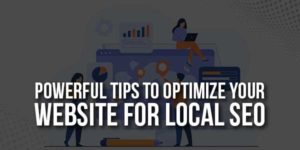
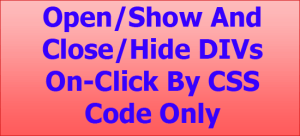









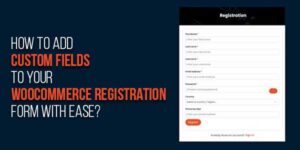
Very helpful tutorial. Thanks Exeideas. Now my site will rock because Exeideas rocks
Welcome here and thanks for liking our article. Stay with us to get more like this…
Thanx, this is very Informational Post to Read now I am Waiting for your next post.Fore More Info.
Welcome here and thanks for reading our article and sharing your view. This will be very helpful to us to let us motivate to provide you more awesome and valuable content from a different mind. Thanks for reading this article.
ASSALAMU ALAYKUM
MOHAMMAD BHAI
THANK YOU VERY MUCH ITS NICE ARTICLE
MOHAMMAD BHAI BLOGGER ME TO BAHOT SAREY POST KARTE HEY TO ITNE SAREY MANUALY ADD KARNI PADEGE. YA FIR MAIN MAIN PAGE KE DALNE PADEGE
Welcome here and thanks for liking our code. You have to replace every
data:post.bodycode in order to work.The same question of Iliyas Sir is mine also. Did we put all the links manual or the post will select the post automatic with related keyword.
Welcome here and thanks for liking our code. You have to replace every data:post.body code in order to work.
Thanks for this helpful information for us to add internal links on our post,i really appreciate your work.
Keep Sharing
Welcome here and thanks for liking our article. Stay with us to get more like this…
Dear EXEIdeas,
Question is very simple, does we do it manually or its done automatically. If we change it with ever data:post.body then what about the URL of the post1 & URL of the post1 tags. Can you please explain it with video tutorial. If it is automatically search posts and link with current post (Search with label category) then it is too much useful. Can you please clear the query.
You have to edit your all keywords in Blogger Template then it will pick and replace from all posts automatically…
Excellent blog…thanks for sharing such things…its very interesting…i’m searching for this information from long time…
Welcome here and thanks for liking our article. Stay with us to get more like this…
Dear EXE
Can you please check my website. Above codes are not working fine. Please check once
Contact us on our FanPage…
hi its nice plugin for blogger..
but please tell how to limit it to 2 to 3 words .because it shows for all keywords inside post..
can you tell how to limit it..
This is the beta version of code, we will keep it updating and will add more features later…
Thank you for bringing more information to this topic for me. I’m truly grateful and really impressed.
Welcome here and thanks for reading our article and sharing your view. This will be very helpful to us to let us motivate to provide you more awesome and valuable content from a different mind. Thanks for reading this article.
Your blog explaining all the main points very awesomely. Thanks for sharing this knowledgeable post.Fore More Info.
Welcome here and thanks for reading our article and sharing your view. This will be very helpful to us to let us motivate to provide you more awesome and valuable content from a different mind. Thanks for reading this article.
Wonderful article, thanks for putting this together! This is obviously one great post. Thanks for the valuable information and insights you have so provided here.fore more info.
Welcome here and thanks for reading our article and sharing your view. This will be very helpful to us to let us motivate to provide you more awesome and valuable content from a different mind. Thanks for reading this article.
You have shared great information. Thank you for sharing. Keep posting. God bless you.
Welcome here and thanks for reading our article and sharing your view. This will be very helpful to us to let us motivate to provide you more awesome and valuable content from a different mind. Thanks for reading this article.
Great post that actually works. Your post says to add a keyword and a landing page in the code. Can I use multiple keywords separated by comma use a single landing page?
Plese let me know.
Yes. You Can.
keyword will highlight only once in a post…..one word multiple times highlight in a single post looking bad. Is there any code?.
Welcome here and thanks for reading our article and sharing your view. Yes, You can alter the code and add break; in the loop while searching the word in loop.
thnaks for share the post it’s really good. i like this type post keep doing and share more
Welcome here and thanks for reading our article and sharing your view. This will be very helpful to us to let us motivate to provide you with more awesome and valuable content from a different mind. Thanks again.