After receiving many request, here we are with another needed article for bloggers. As you know about Google Structured Data is used to display your site on search engine result perfectly so we have to make sure that this is correct on out blog.
There are many error regarding this and some are listed below on which we wrote in our main article that we shared previously at “How To Fix All Schema.org (hatom-feed Warning) Errors In Blogger?” by one so you can easily understand it all errors and warning and also solve it too.
- Error: Missing required field “updated“. ***SEE MAIN ARTICLE***
- Error: Missing required field “entry-title“. ***SEE MAIN ARTICLE***
- Error: Missing required hCard “author“. ***SEE MAIN ARTICLE***
- Error: Page contains property “image_url” which is not part of the schema. ***SOLVED BELOW***
- Error: Page contains property “blogid” which is not part of the schema. ***SOLVED BELOW***
- Error: Page contains property “postid” which is not part of the schema. ***SOLVED BELOW***
Today here you will learn how to fix Structured Data “image_url”, “blogid”, “postid” errors in BlogSpot templates. You can check your blog that weather it has errors or not through using Google Rich Snippets Tool, that will show your microformat markup errors in one page on click. So its time to get rig of this error that can directly impact on your organic traffic. We can fix this error by removing it from your post. Google detect it and its not impotent so we have to make sure that our blog don’t contain this. So do the following to fix it.
How To Fix “image_url”, “blogid”, “postid” Error?
1.) Go To Your www.blogger.com
2.) Open Your Desire “Blog“.
3.) Go To “Template“.
4.) Click “Edit HTML“.
5.) Now “Click” Within Code Box.
6.) Press”CTRL+F” To Find Below Codes.
7.) Find itemprop=’image_url’ Two Time And Delete It.
8.) Again Find itemprop=’blogid’ Two Time And Delete It.
9.) Again Find itemprop=’postid’ Two Time And Delete It.
10.) Click “Save Template” And Done.
How To Check That Its Gone Or Not?
Its so easy, Go to Google Rich Snippets Tool and enter your URL then hit the red preview button and scroll to down and check your error. You will not find this error again.
I Still Have Errors?
Yes, It may be possible so don’t worry because there is also a solution for it. Just send a message on our Facebook Page with your blog URL and template XML file so we will fix this error too for you free of cost.


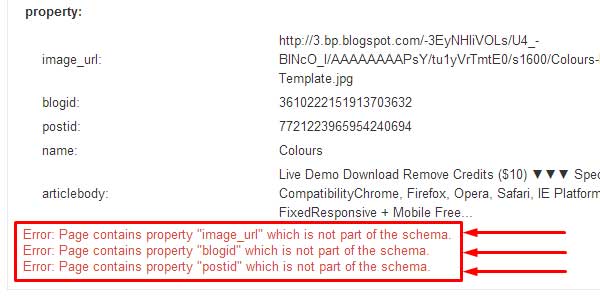
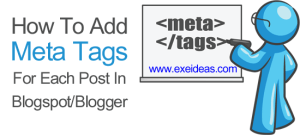
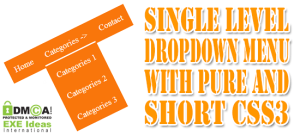















great tips.But recently google changed the structured data in SERP like the image was removed.Will it affect.
Google Remove Author Images And Its For Post Images That Still Valuable For Google Structured Data Tool As You Can Test A Blogger Blog And Google Is Still Showing Error Means Its ON Now.
Many Many Thanks Year
Welcome Here And Thanks For Visiting Our Blog…
Thanks For This Valueable Post Bro , I Have Deleted These Codes, Its Solved
But Can’t Solved Yet These Codes
Error: Missing required field “updated”.
Error: Missing required hCard “author”.
Check Out Our Main Article Where We Shared All Solution Of All hatom Errors IN Our Previous Post At How To Fix All Schema.org (hatom-feed Warning) Errors In Blogger?…
Thank you very much. I was trying from so many days to remove blogid and postid errors. Your Method worked. Cheers to you.
Welcome here and thanks for liking our article. Stay with us to get more like this…
Finally I have solved this error. Yes! thanks to you.
Welcome here and thanks for liking our article and sharing your views.