
GooglePlus is usually a SocialMedia platform by Google that’s now growing very fast and in addition good for bloggers to acquire traffic. Now you write some sort of blog then share it within your GooglePlus account then it will eventually look a simple link that not a soul will click to view your blog where you even include good content. So here you should add Google official shared meta tags that may help you o make your inbound links awesome in GooglePlus shares.
Also these meta tags are incredibly worthy to add since it will make your lookup result awesome too. It really is Schema. org tags that Google officially utilization in Search Results too to pick out a site to show in his result.
Social Media is amongst the biggest way to acquire traffic for websites in addition to blogs now everyone use it to get views in addition to share their articles on Social media to get visitors. One of the greatest Social Media is GooglePlus from in which you are getting traffic. Now when you share this article link only in Google Plus then it isn’t so attractable to find the viewer attention so you will need to show more then a keyword rich link.
How To Add Google Schema.org Meta Tags In Blogger?
1.) Go To Your www.blogger.com
2.) Open Your Desire “Blog”.
3.) Go To “Template”.
4.) Click “Edit HTML”.
5.) Now Click Within Code Box.
6.) Press [CTRL+F] To Search </head> Code.
7.) Now Copy The Below Code And Paste It Before </head> Code.
8.) Click “Save Template” And Done.
<!-- Schema.org Markup For GooglePlus For Blogger By EXEIdeas Start --> <meta name="robots" content="index" /> <link rel="author" href="https://plus.google.com/114679207272870704061" /> <link rel="publisher" href="https://plus.google.com/114679207272870704061" /> <b:if cond='data:blog.pageType == "index"'> <!-- For All Pages Expect Content Page --> <meta itemprop="name" expr:content="data:blog.pageTitle" /> <b:if cond='data:blog.metaDescription != ""'> <meta itemprop='description' expr:content='data:blog.metaDescription'/> </b:if> <b:if cond='data:blog.postImageThumbnailUrl'> <meta itemprop="image" expr:content="data:blog.postImageThumbnailUrl"/> <b:else/> <meta itemprop="image" content="logo.jpg"/> </b:if> <b:else/> <!-- Only For Content Pages --> <meta itemprop="name" expr:content="data:blog.pageName" /> <b:if cond='data:blog.metaDescription != ""'> <meta itemprop='description' expr:content='data:blog.metaDescription'/> </b:if> <b:if cond='data:blog.postImageThumbnailUrl'> <meta itemprop="image" expr:content="data:blog.postImageThumbnailUrl"/> <b:else/> <meta itemprop="image" content="logo.jpg"/> </b:if> </b:if> <!-- Schema.org Markup For GooglePlus For Blogger By EXEIdeas End -->
How To Check?
If you added the upper code then you must have to check weather you added correct or not so here is a Google Structured Data Testing Tool that is also know as RichSnippet checker where you can view your tags are working or not easily.
Customization:
You just have to change 114679207272870704061 with your personal GooglePlus profile ID and 114679207272870704061 with your Blog GooglePlus fan page ID. Also you have to add an image URL at logo.jpg to show this images when there is no image to show. Rest is done.
Template Editing Warning:
Keep in mind that every code that you will add in your themes files will be removed when you will change the theme. So after changing your theme, you have to follow this article again and you will get everything back same as it is now.
Last Words:
This is what we have and shared in easy steps for newbies so that they can easily know how it works. Stay with us because we are going to share a whole guide step by step about Blogger and make it easy for you. If you liked it then share it and be with us to get next tutorial. If you have any problem then feel free to ask us. We will help you with what we can or have.

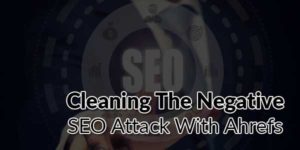
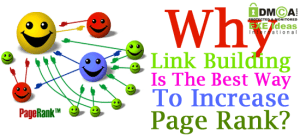





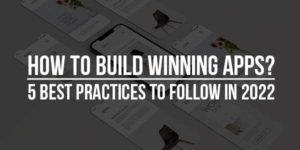

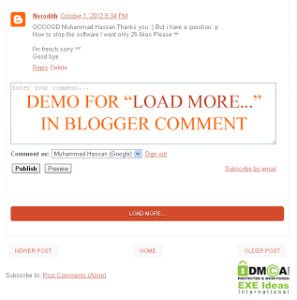







thanxx for sharing this article .,,
really helpful
Welcome here and thanks for liking our article. Stay with us to get more like this…
Is it work for increase blogger traffic
Yes, this will remove your errors and so it will surely increase traffic.
Assalamu alaykum
dear muhammad brother .. its very useful and fatastic .. Thank you very very much …..
Welcome here and thanks for liking our article. Stay with us to get more like this…
With the easy steps listed in this post, I used them to try this out in my blogger blog and it worked quite well. Good thing you shared this
Welcome here and thanks for liking our article. Stay with us to get more like this…
Thanks for the great post. You have a well written and informative blog especially for us. More Info http://goo.gl/4cyMUs
Welcome here and thanks for liking our article. Stay with us to get more like this…
Thanks a lot, Really It is an amazing post. I have used it for time and results were outstanding
Welcome here and thanks for liking our article. Stay with us to get more like this…
With the straightforward steps listed on this put up, I used them to do that out in my blogger weblog and it labored fairly effectively. Good factor you shared this
Welcome here and thanks for liking our article. Stay with us to get more like this…
Thanks for the nice submit. You’ve a properly written and informative weblog particularly for us.
Welcome here and thanks for liking our article. Stay with us to get more like this…
Dear EXEIDEAS,
I love your all articles, now i have a very small problem. I want to migrate my blogger blog to wordpress, but i also want to transfer my subscribers to wordpress. can you please help me. Because i see i am your subscriber when you are on blogger and i am still your subscriber when you are on wordpress. So please help me.
For subscriber, I am using Google Feedburner as you are also because Blogger also have this feature then now you dont have to worry about subscriber as its a third party service and can run with any CMS by doing just small setting so its ok to proceed and keep your subscriber along…
Very Great Article thanks for sharing it 🙂
Regards
Shaheer
Welcome here and thanks for liking our article. Stay with us to get more like this…