
In an era where digital inclusion is no longer just a nice-to-have but a must-have, ensuring that your applications are accessible to all users, including those with disabilities, is crucial. Flutter, Google’s UI toolkit for crafting natively compiled applications for mobile, web, and desktop from a single codebase, provides a robust set of tools to help developers create accessible apps. This blog post will guide you through the process of building accessible Flutter apps, covering key concepts, best practices, and practical implementation steps.
Table of Contents
Understanding Accessibility:
What Is Accessibility?
Accessibility in the context of mobile apps refers to the design of products, devices, services, or environments for people with disabilities. This includes individuals with visual, auditory, motor, or cognitive impairments. The goal is to provide an equivalent user experience for all users, regardless of their abilities.
Importance Of Accessibility:
Creating accessible applications is not only a legal requirement in many regions but also a moral imperative. By making your app accessible, you:
- Expand Your Audience: Reach a wider user base.
- Enhance User Experience: Improve usability for all users.
- Demonstrate Social Responsibility: Show commitment to inclusivity and equality.
Key Principles Of Accessible Design:
Perceivable:
Information and user interface components must be presented in ways that users can perceive. This includes providing text alternatives for non-text content and making content adaptable to different presentation styles.
Operable:
User interface components and navigation must be operable. This means ensuring that all functionality is accessible via keyboard and providing users enough time to read and use content.
Understandable:
Information and the operation of the user interface must be understandable. This involves making text readable and comprehensible and ensuring that content appears and operates predictably.
Robust:
Content must be robust enough to be interpreted by a wide variety of user agents, including assistive technologies. This requires using clean and consistent coding practices.
Tools And Resources:
Flutter’s Accessibility Features:
Flutter offers several built-in features to enhance accessibility, including:
- Semantics Widget: Provides information about the meaning of the UI elements to assistive technologies.
- Focus and FocusScope Widgets: Manage keyboard focus and facilitate navigation.
- Custom Accessibility Features: Enable custom accessibility actions and properties.
Assistive Technologies:
Assistive technologies that benefit from accessible design include:
- Screen Readers: Read out text content for visually impaired users.
- Switch Control: Allows users with motor impairments to interact with the app using switches or other assistive devices.
- Voice Control: Enables voice commands for app navigation and interaction.
Implementing Accessibility In Flutter Apps:
Step 1: Use Semantic Widgets
Semantic widgets provide information about the meaning of the UI elements to assistive technologies. For example:
Semantics(
label: 'Login Button',
child: ElevatedButton(
onPressed: () {
// Login action
},
child: Text('Login'),
),
);
Step 2: Ensure Keyboard Accessibility
Ensure that all interactive elements are accessible via keyboard. Use the Focus and FocusScope widgets to manage focus:
Focus(
child: ElevatedButton(
onPressed: () {
// Action
},
child: Text('Submit'),
),
);
Step 3: Provide Text Alternatives
Ensure that all non-text content has a text alternative. This includes images, icons, and multimedia content:
Image.asset( 'assets/logo.png', semanticLabel: 'Company Logo', );
Step 4: Design for Different Screen Sizes
Ensure that your app is responsive and adapts to different screen sizes. Use flexible layouts and scalable text:
Text( 'Welcome to our App', style: TextStyle(fontSize: 20 * MediaQuery.of(context).textScaleFactor), );
Step 5: Test with Real Users
Testing with users who have disabilities is crucial. This helps identify issues that automated testing might miss and provides valuable insights into user experience.

Best Practices For Accessible Design:
Consistent Navigation:
Ensure that navigation is consistent and predictable. This helps users understand and remember how to move through the app.
Clear And Simple Language:
Use clear and simple language. Avoid jargon and complex sentences. This makes content easier to understand for all users, including those with cognitive disabilities.
Sufficient Contrast:
Ensure sufficient contrast between text and background. This improves readability for users with visual impairments.
Resizable Text:
Allow users to resize text without breaking the layout. This can be achieved using relative units like em or percentages for font sizes.
Avoid Time Limits:
Avoid setting time limits on interactions. If necessary, provide options to extend or disable the time limit.
Advanced Accessibility Features:
Custom Accessibility Actions:
Flutter allows you to define custom accessibility actions. This can be useful for complex widgets that require specific interactions:
Semantics(
customSemanticsActions: {
CustomSemanticsAction(label: 'Increment'): () => _incrementCounter(),
},
child: ElevatedButton(
onPressed: _incrementCounter,
child: Text('Increment'),
),
);
Handling Gestures:
Ensure that gesture-based interactions are accessible. Provide alternative ways to perform actions that require gestures:
GestureDetector(
onDoubleTap: () {
// Action for double tap
},
child: Text('Double tap to perform action'),
);
Accessible Animations:
Use animations sparingly and ensure they do not cause motion sickness or disorientation. Provide options to disable animations if necessary.
Accessible Forms:
Ensure that forms are accessible. This includes providing labels for all form fields and ensuring that the tab order is logical:
TextFormField(
decoration: InputDecoration(
labelText: 'Username',
),
);
Case Studies:
Case Study 1: Banking App
A banking app implemented accessibility features by using semantic widgets, ensuring keyboard accessibility, and testing with visually impaired users. As a result, they saw a 20% increase in user satisfaction and a 15% increase in user retention.
Case Study 2: E-commerce App
An e-commerce app focused on providing text alternatives, designing for different screen sizes, and using clear language. This led to a 25% increase in conversions from users with disabilities.
Challenges And Solutions:
Challenge 1: Lack of Awareness
Many developers are not aware of accessibility requirements and best practices. Solution: Conduct training sessions and provide resources on accessibility.
Challenge 2: Limited Time and Budget
Accessibility improvements are often deprioritized due to limited time and budget. Solution: Integrate accessibility into the development process from the start to avoid costly retrofitting later.
Challenge 3: Testing with Real Users
Finding users with disabilities for testing can be challenging. Solution: Partner with organizations that support people with disabilities to recruit testers.
Conclusion:
Building accessible Flutter apps is not just about compliance; it’s about creating inclusive experiences that benefit all users. By following best practices and leveraging Flutter’s accessibility features, you can ensure that your app is usable by everyone, regardless of their abilities. Remember, accessibility is a journey, not a destination. Continuously seek feedback, learn, and improve to make your app more accessible and inclusive.

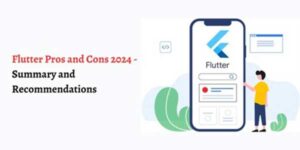
















Be the first to write a comment.