
Blogger solely shows the primary two hundred of your comments within the (first) post page. consecutive two hundred comments ar presupposed to be displayed on the second page, another two hundred on the third page and then on. once your comments count for a post exceeds two hundred, Blogger can mechanically add a beeper, therefore you’ll navigate between comment pages. however in some cases (due to 3rd party model maybe?) no beeper is supplementary.
That’s what happened to Pine Tree State once one in all my posts did exceed two hundred comments. From the comment count if you’ve got 202 comments, you’ll not access/view the 201 and on the far side comments as a result of the beeper was nonexistent. however currently here you’ve got to resolution for this bug.
Table of Contents
Comment Navigation Code:
<b:if cond='data:post.commentPagingRequired'>
<span class='paging-control-container'>
<a expr:class='data:post.oldLinkClass' expr:href='data:post.oldestLinkUrl'><data:post.oldestLinkText/></a>
<a expr:class='data:post.oldLinkClass' expr:href='data:post.olderLinkUrl'><data:post.olderLinkText/></a>
<data:post.commentRangeText/>
<a expr:class='data:post.newLinkClass' expr:href='data:post.newerLinkUrl'><data:post.newerLinkText/></a>
<a expr:class='data:post.newLinkClass' expr:href='data:post.newestLinkUrl'><data:post.newestLinkText/></a>
</span>
</b:if> How To Add In Blogspot Before All Comments?
1.) Go To Your www.blogger.com
2.) Open Your Desire “Blog”.
3.) Go To “Template”.
4.) Click “Edit HTML”.
5.) Now “Click” Within Code Box.
6.) Press [CTRL+F] To Search <dl expr:class='data:post.avatarIndentClass' id='comments-block'> Code.
7.) Now “Copy” The Navigation Code And “Paste” It Before Upper Code Code..
8.) Click “Save Template” And Done.
How To Add In Blogspot After All Comments?
1.) Go To Your www.blogger.com
2.) Open Your Desire “Blog”.
3.) Go To “Template”.
4.) Click “Edit HTML”.
5.) Now “Click” Within Code Box.
6.) Press [CTRL+F] To Search <p class='comment-footer'> Code.
7.) Now “Copy” The Navigation Code And “Paste” It After Upper Code Code..
8.) Click “Save Template” And Done.
How To Stylify Comments Navigation?
1.) Go To Your www.blogger.com
2.) Open Your Desire “Blog”.
3.) Go To “Template”.
4.) Click “Edit HTML”.
5.) Now “Click” Within Code Box.
6.) Press [CTRL+F] To Search Code.
7.) Now “Copy” The Below Code And “Paste” It Before Code..
8.) Click “Save Template” And Done.
<style>
.paging-control-container {
/* Add CSS Here */
}
<style>Customization:
Edit the code if you are Pro or ask us for customization.
Last Words:
That’s all we have. If you have any problem with this code in your blogger template then feel free to contact us with full explanation of your problem. We will reply you as time allow to us. Don’t forget to share this with your friends so they can also take benefit from it and leave your precious feedback in our comment form below. Happy blogging, See you in next article…

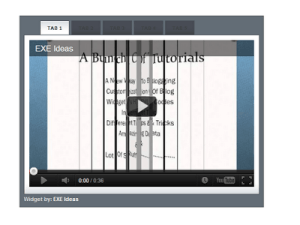
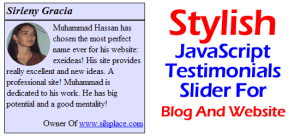
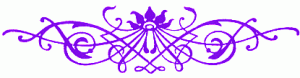














Instead of altering that code, can’t you just go to Comments Settings and switch to Full Page mode for comments, instead of Embedded? Won’t that allow you to have over 200 comments too?
Welcome here and thanks for reading our article and sharing your view.
Thank you for sharing indeed
Welcome here and thanks for reading our article and sharing your view. This will be very helpful to us to let us motivate to provide you with more awesome and valuable content from a different mind. Thanks again.