
Blogger’s developers team continuously working hard to improve its features and usability. In blogger’s new interface they added many new features to make it more SEO friendly. One of the new features introduced by blogger’s developers is Custom Robots Header Tags. This is really a handy tool which helps us to select which portion of our blog should be indexed and which should be protected from indexing in search results. This tool plays great role in our blog’s Search Engine Optimization. Using it properly can improve our blog ranking that helps us to gain more visitors from search engines and hence our blog page views will also increase. In this tutorial you will learn how to setup custom robots headers tags in blogger.
Custom robots header tags allow you to tell web crawlers not to index certain sections of your site. It’s similar to customrobots.txt, but not as granular. For example, if you check the box for “nofollow” under the “Homepage” section, it means that you don’t want web crawlers to consider any links on your homepage leading to any other page. (Google Support).
Blogger is continuously improving search preference feature, Add Custom Robots Header Tags are very important for every blogger for better SEO. Increase Blogger SEO Traffic with Custom Robots Header Tags Settings. You should setup your custom robots header tags manually in blogger to get more SEO Support. In addition, you can increase your Site Unique Visitor with these type of settings. Let’s see how to setup them.
- all:- There are no restrictions for indexing or serving. This is default for all pages
- noindex:- Do not show this page in search results and do not show a “Cached” link in search results.
- nofollow:- Do not follow the links on this page
- none:- Equivalent to noindex, nofollow
- noarchive:- Do not show a “Cached” link in search results.
- nosnippet:- Do not show a snippet in the search results for this page
- noodp:- Do not use metadata from the Open Directory project (DMOZ) for titles or snippets shown for this page.
- notranslate:- Do not offer translation of this page in other languages in search results.
- noimageindex:- Do not index images on this page.
Table of Contents
How To Setup Best Custom Robots Header Tags?
First enable this option from your blogger settings and then I’ll tell you how to use it.
Step 1.) Log in to your blogger account.
Step 2.) Now navigate to Setting >> Search Preferences.
Step 3.) Click on edit link under the Custom Robots Header Tags section as shown in below screenshot.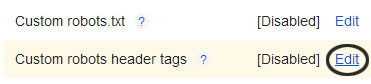
Step 4.) Once you click on the Edit link you will see many options. Simply tick on the options as shown in the below image.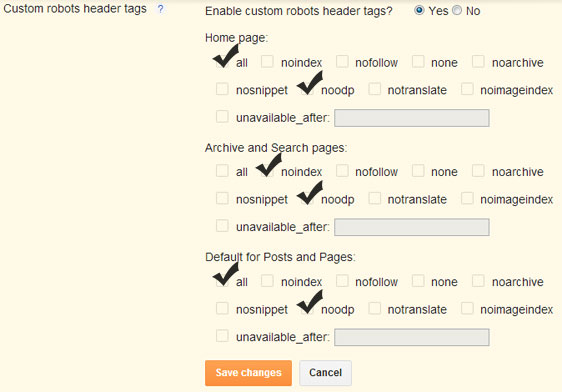
Step 5.) Now click on Save Changes button.
Step 6.) You are done!
Last Words:
This was all about how to use custom robots header tags under search preferences in blogger. Please post your valuable feedback through comments. I tried my best to explain this tutorial but still if you have any doubt then feel free to ask me. Thanks!








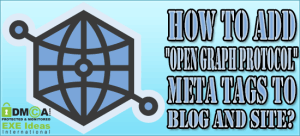

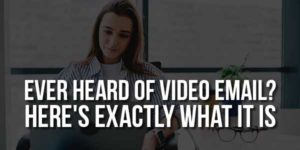







very nice and important article. now i apply on my blog.
Welcome here and thanks for liking our article. Stay with us to get more like this…
Very interesting concept to go through.These kind of blog posts always creates interest and generate traffic to the blogs.
Welcome here and thanks for liking our article. Stay with us to get more like this…
I will immediately apply on the blog . This article is very helpful at a time when most busy with wordpress , you kindly share on blogspot . Nice sharing, thanks.
Welcome here and thanks for liking our article. Stay with us to get more like this…
That would be a great help to us, specially to people who start to explore on wordpress. Thanks for sharing this admin! very worth reading
Welcome here and thanks for liking our article. Stay with us to get more like this…
Really good info about BlogSpot. I went through your blog and I have completed this section as explained. Such a good and informative things you had shared for us.
One point I want to noted that; not just because of SEO but there are various plugins in CMS platforms, that make it more professional and user-friendly. However, I find blogger more user-friendly for the non-technical person like me because of these QUICK SEO settings. Thanks for sharing.
We expecting much for the new and advanced information and thoughts from you. This post is an awesome and great source of information for a newbie.
Welcome here and thanks for reading our article and sharing your views.